This guide details how to get a new license token for TAC.
When a token is about to expire, the notification shown below is visible at the top of TAC.
To renew the token, follow the steps below.
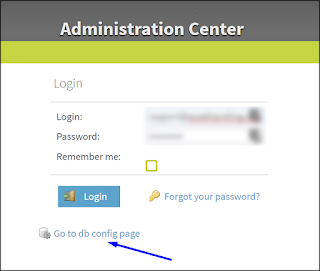
2. Enter the main user or administration password for TAC when prompted.
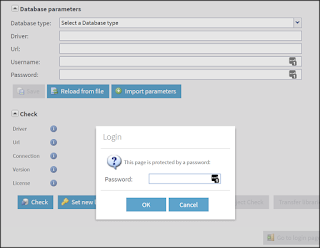
3. Next click on Validate your license manually to manually force a new verification.
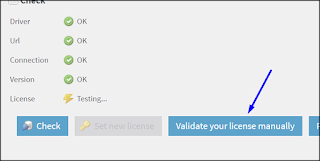
4. A popup-window will appear.
Copy the long string/message in the top box of the popup-window.
Then click on the link which will open a new browser tab to https://www.talend.com/api/get_tis_validation_token_form.php
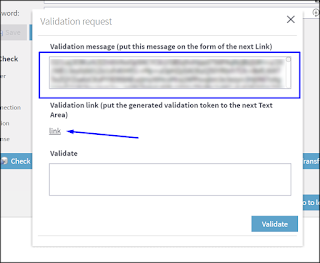
5. In this new browser tab, paste the long string/message into the form, and click on the Get your validation token button.
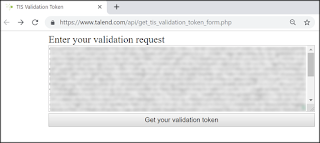
6. Copy the new validation token, and paste this into the bottom box of the previous popup-window mentioned in step (4).
Now click the Validate button.
If successful, then a message in green should state New validation token set.
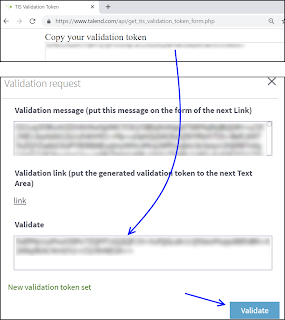
7. The various configuration checks should all be green-ticks, in particular, the license check.
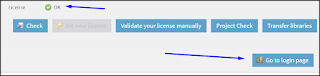
Now click on the Go to login page to return back to the initial TAC login screen and login as normal.
The notification License token will expire should not be present anymore.
If it is, give the server 5 minutes, and log back in again.
8. As a final check, the license expiry date can be confirmed via the Licenses menu.
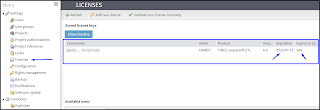

No comments:
Post a Comment